Restoring Grid Region and Road Traffic
CDE Trainz Grid Region Road Traffic for TRS19 SP5, TRS22 and TRS22+
When creating a new route, or adding baseboards, from TRS19 SP5 and onward, the default region grid now populates to <kuid2:661281:85115:2> PBR Grass 8 - Seasonal. It also has no road traffic, or carz.
To overcome this, and restore the original grid texture and 'carz' car traffic, we have created new region assets that you can download for free in your Content Manger (CM), or via the Dowload Station (DLS). These new region files are for TRS19 SP5 and newer versions of Trainz. They will restore the default grid texture, and the 'carz' car road traffic.
Step 1
In our example we will download one or all the listed region files listed below from the CM. Open the Trainz Launcher, click on the Manage Content button. When the dialog opens, type in 'CDE Grid' in the search box in the upper right hand corner. Then change the dropdown on the top left side to 'All Content'.
Select the region(s) you want to download, the right click on your selection and choose Download.;
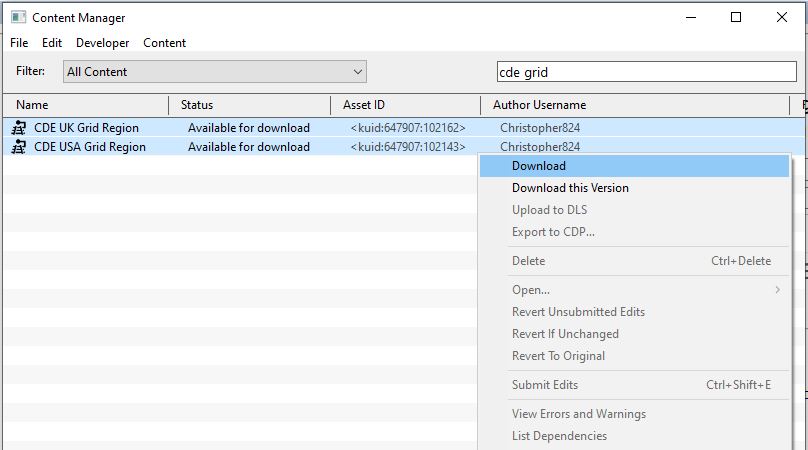
Step 2
After you download these assets, open up your Route in Surveyor. Select your route from and click Edit Route from the Driver/ Surveyor menu. On the top left, use the menu to select Edit Menu > Edit Route. From the dropdown in the Edit Route popup dialog, choose the one of the CDE Grid Regions shown (if you loaded the files successfully)
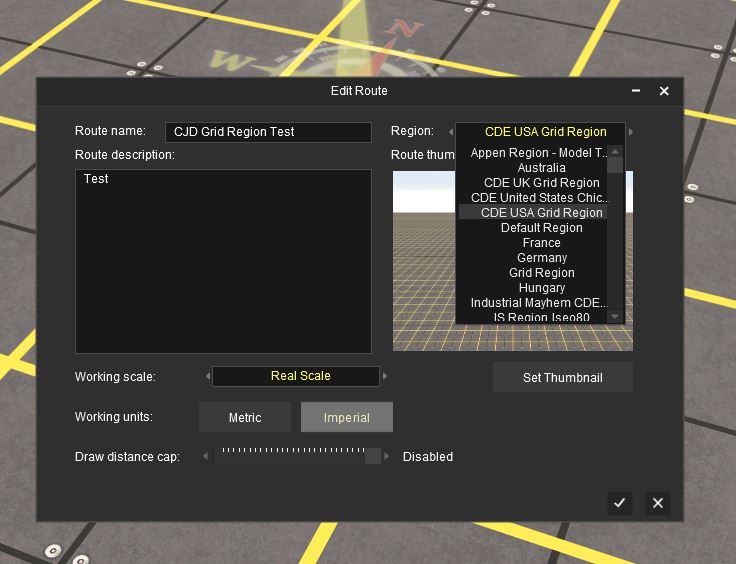
Please note that Surveyor remembers the last Region used or selected when creating a new route automatically. It will not overwrite what an exsisting route was set to, but when changed, any new baseboards will have the new Grid. |