Edit Route config.txt File
For Trainz Railroad Simulator TANE, TRM17 and TRS19
There may be times that you need to edit your route's config.txt file. A good example would be to set the routes altitude. Currently you can not do this in Surveyor because the interface is broken. If you already know how to edit the config.txt, jump to our Latitude, Longitude and Altitude Calculator.
Step 1
Open your version of Trainz. When the dialog appears, select the second option, Manage Content
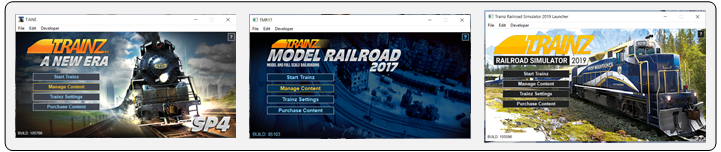
Step 2
The Content Manager or CM will open. This is where you will locate your Route.
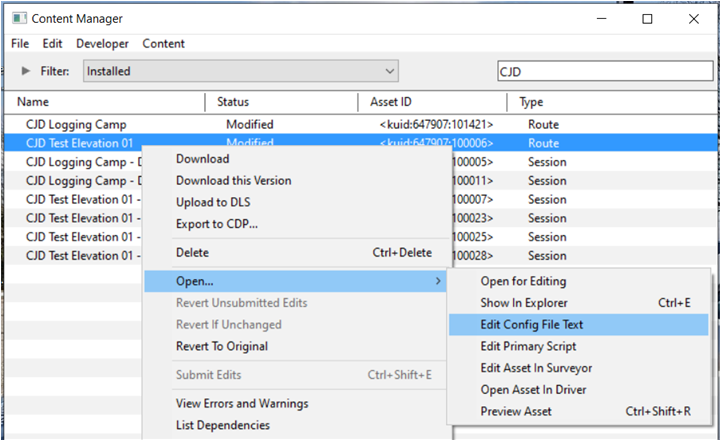
Step 3.
A text editor will open with the config.txt script for your Route. In our example we will be editing the World Origin tag. Scroll down to find the tag.
Here is what the tag most likely looks like if you have never edited the World Origin before.
world-origin
{
latitude 38,53.400002,1
longitude 77,1.2,-1
altitude 0
}
To enter a specific location for prototypical routes, you can use our Latitude, Longitude and Altitude Calculator, which will automatically lookup the correct altitude for your location. You can also just change the altitude line to a desired elevation. Max settings for this line are -3000 to 3000 meters. Decimal points are allowed, we suggest no more than 6 decimal places.
Once your edits are complete, save and close the file.
Step 4.
Now look at your Content Manager or CM. You should see your routes status has changed to ' Open for edit '. Right click on the route and click ' Submit Edits ' from the pop up menu.
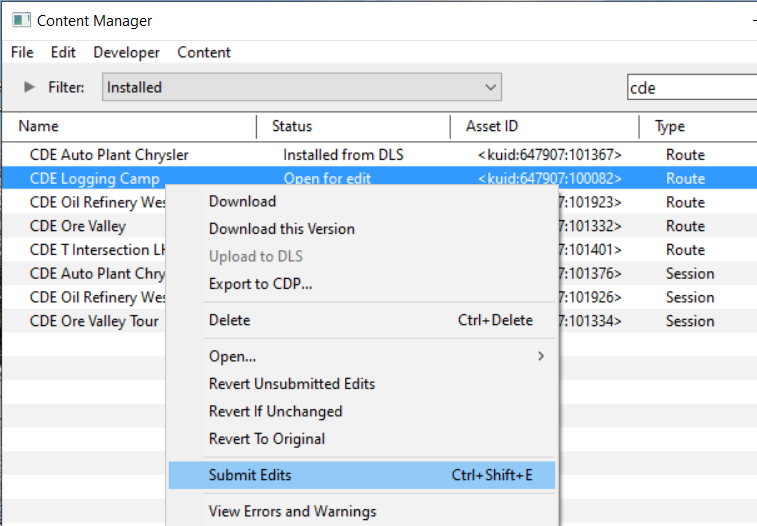
If everything went okay and no errors were produced, your changes are complete.
|